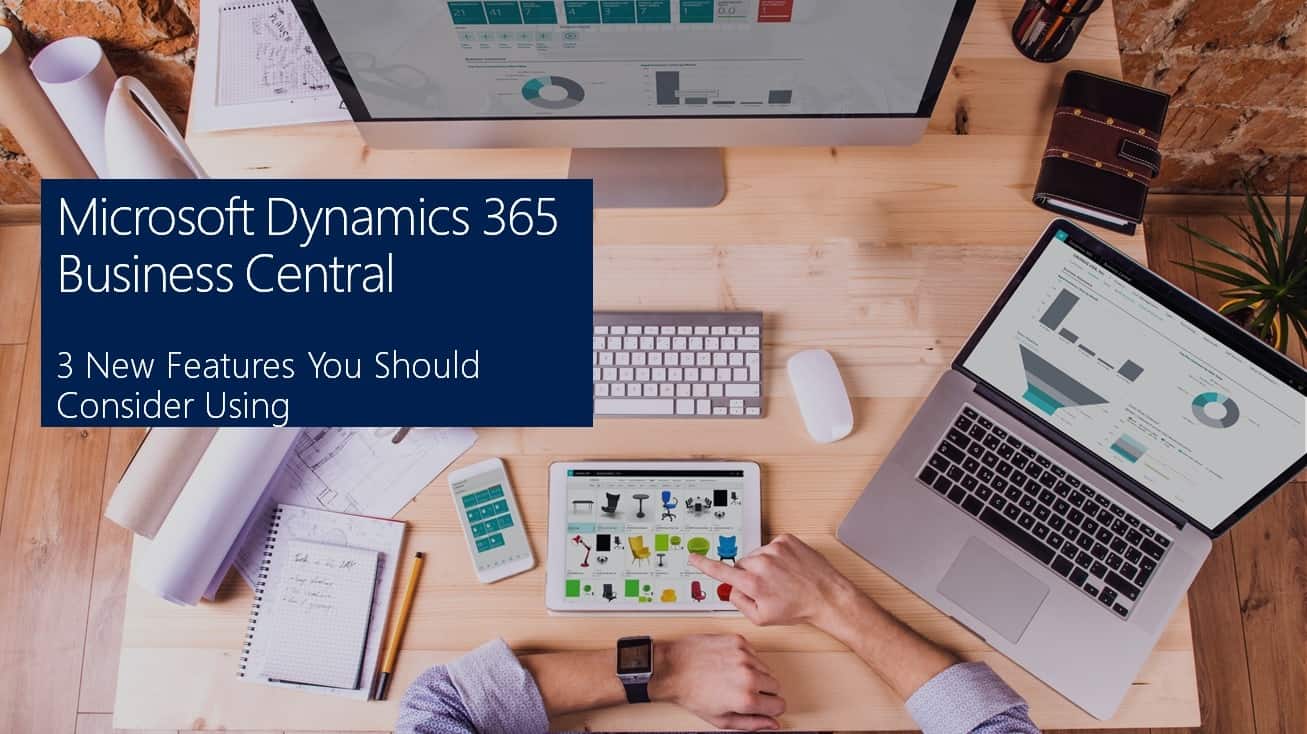Every year Microsoft releases many exciting new features within Business Central and some are focused on allowing your users to increase productivity. Your organization may not be using these features or have already started using them, but if not, you should consider whether it's a good fit. Users can now release and reopen documents in bulk, have Business Central validate their documents and journals while they are working, and your accountants can have more control over deferral posting.
1. Releasing and reopening documents in bulk
Document status shows whether they are open, awaiting approval, invoiced for prepayment, or released to the next stage of processing. When you're done with a batch of documents, you can release all of them at once, release some of them to the next step in the process, or reopen them for further processing all at once.
The Open and Released statuses have different font colors to make it simpler to distinguish between open and released documents. A confirmation will indicate how many documents you've opted to release or reopen as well as how many are unselected. Progress is displayed during the process and if there are any errors, they are noted on the Errors Messages page.
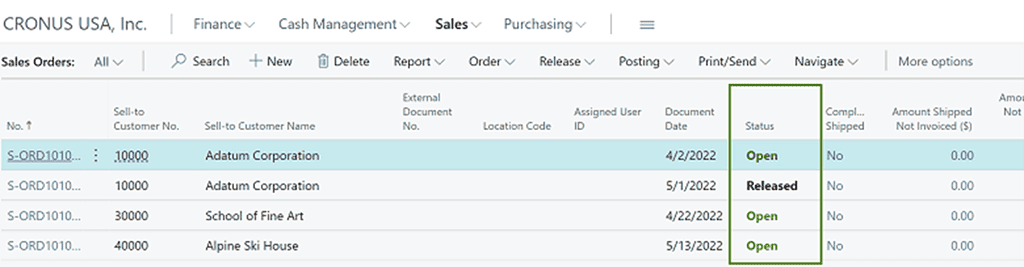
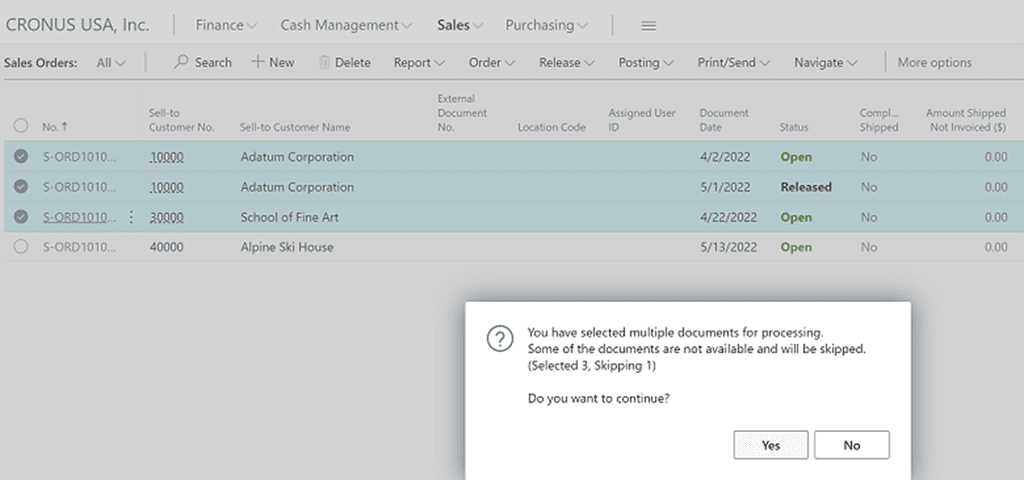
Release and reopen multiple documents - Dynamics 365 Release Plan | Microsoft Docs
2. Check documents and journals while you work.
To improve productivity and save time, Microsoft has introduced visual indications to alert you about issues with data in documents and journals that can prevent you from posting. Business Central will validate the data you enter on documents and journals while you work. An admin must enable the Feature: Check documents and journals while you work in the Feature Management page to use this capability.
If you turn on the Enable Data Check toggle on the General Ledger Setup page, a notification will display on documents where the check document capability is available.
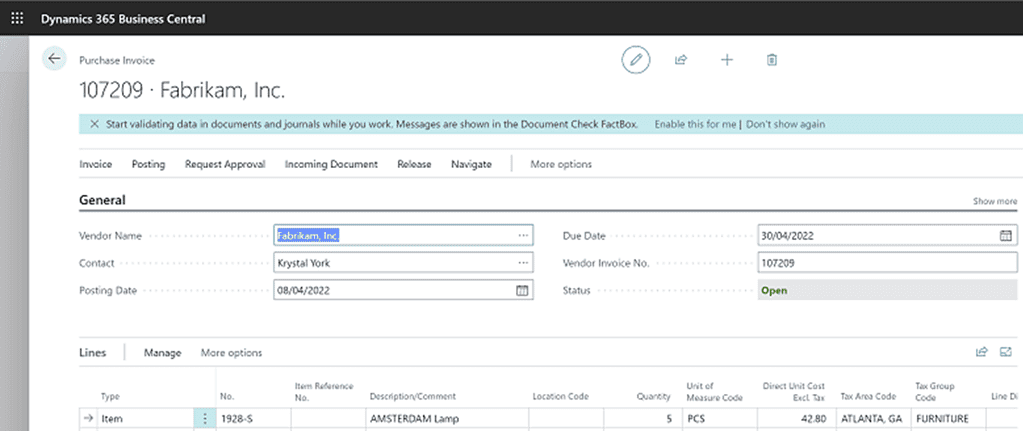
If you choose to enable the notification, the Document Check FactBox will appear, and Business Central will start checking for issues while you enter information.
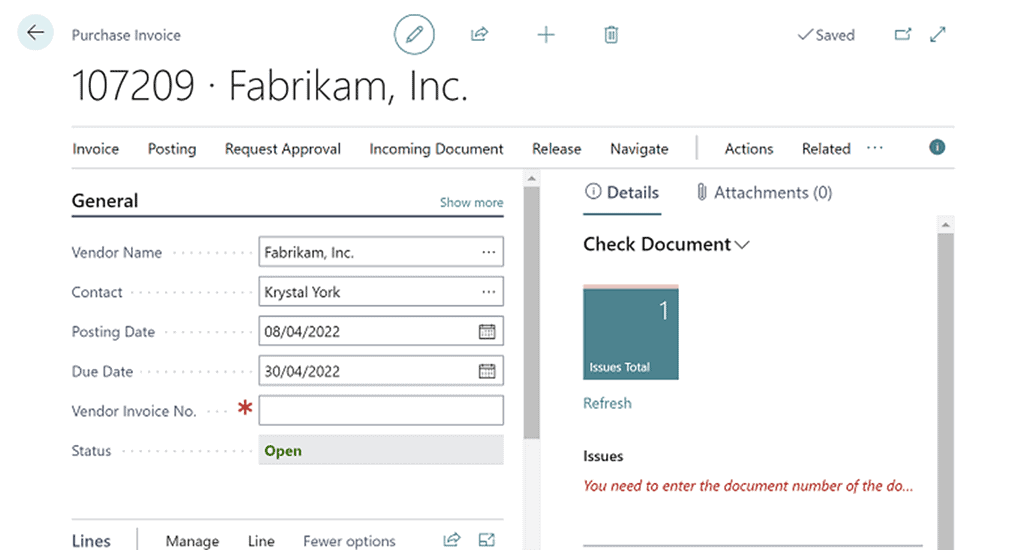
The total number of issues found can be seen in the FactBox. Select the tile to see an overview of the issues. To stop using Document Check, you can turn off the Show the Document Check FactBox toggle on the My notifications page.
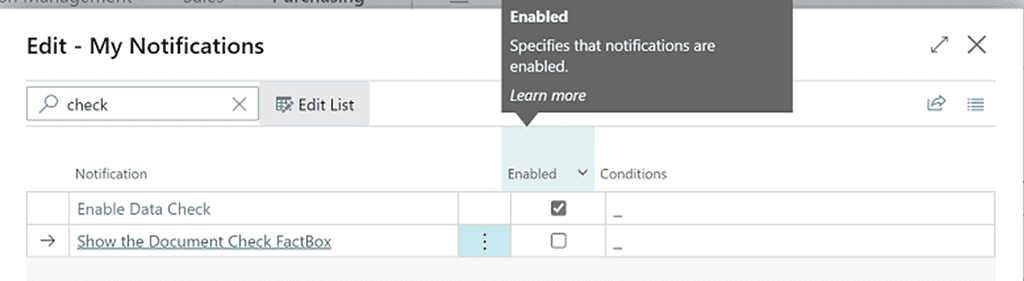
The Journal Check FactBox is always enabled for journals. To hide the FactBox within journals, personalize the page.
Check documents and journals in while you work - Dynamics 365 Release Plan | Microsoft Docs
3. Have more controls over deferrals posting
Deferrals are used to recognize revenue or expenses in a period other than the one in which the transaction was actually posted. The majority of accounting controls are focused on the current accounting period. The deferrals functionality allows you to automatically defer revenues and expenses over a specified schedule and multiple accounting periods, giving accountants greater control over when people post deferrals.
To define the periods in which you allow people to post deferrals for specific users on the G/L Setup page, and for users on the User Setup page by entering dates in the Allow Deferral Posting From and Allow Deferral Posting To fields. This allows people to post deferral entries in a future period, even though the Allow Posting From/To fields block other entries.
For deferral templates, you now have an option to specify Beginning of Next Calendar Year as the starting date.
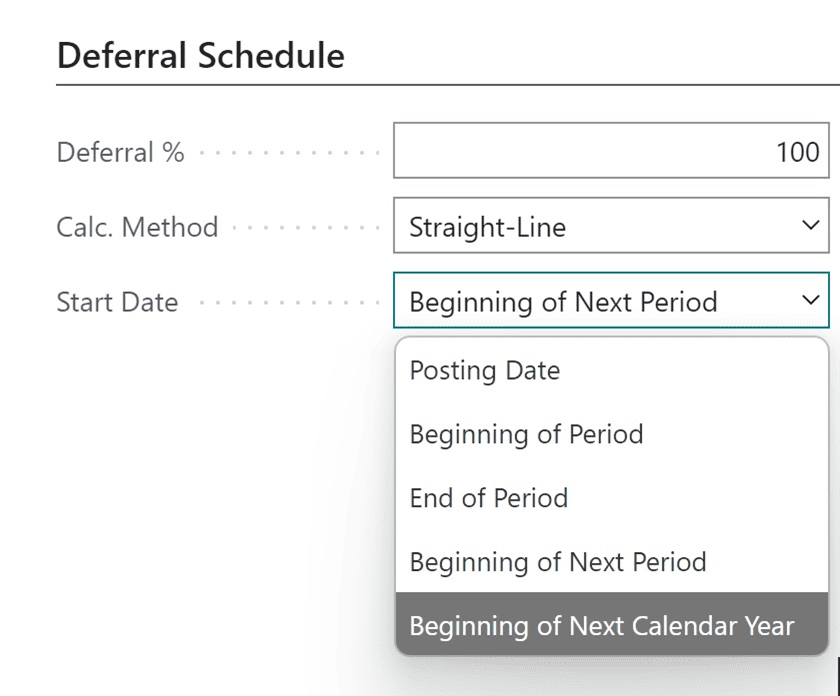
More control over deferrals posting - Dynamics 365 Release Plan | Microsoft Docs
Start Increasing Productivity
Start increasing productivity today and schedule a quick training session for your team member(s) on using these features or others within Business Central.
Did you know you can vote on Business Central Feature Requests and suggest new ideas to Microsoft?